Install Nextcloud client for openSUSE, Arch Linux, Fedora, Ubuntu based, Debian, Android, iOS
You have your Nextcloud instance installed. But how can you sync files from your computer to your server? You need a client on your desktop-laptop. We will see how your can install desktop client for openSUSE, Arch Linux, Fedora, Ubuntu based distros and of course you can see the links to mobile clients.
ANDROID/iOS
Let's start with the easy ones, the mobile clients.
Download for Android or for iOS (iOS costs $0.99).
GNOME
You don't need to install anything if you have GNOME version 3.24. You can go to SYSTEM SETTINGS>ONLINE ACCOUNTS and you'll see Nextcloud option.

You add your server and username/password.

And you can see a bookmark on Nautilus (Files). This option doesn't save anything on your local disk. It uploads the files to your instance. So it might be a little slow (depends on your bandwith).
If you have older version of GNOME, you can use ownCloud option. It works fine with your Nextcloud instance.
openSUSE
openSUSE has nextcloud client in the repositories.

If you cannot find the files, you can search for the packages here and use 1 click install.
Here is how you can install the client
Arch Linux
The client package is in AUR repository. You can read Arch Wiki for more information.
Fedora
The client is available for all versions and architectures. You can find more about the package here:
https://apps.fedoraproject.org/packages/nextcloud-client/
You can install it using the command
or download the rpm and install it.
Ubuntu based distros
The client is available in Launchpad.
To install it, open your terminal and use the following commands:
Debian
You need to add to sources.list (nano /etc/apt/sources.list) one of the source lines below corresponding to your Debian version:
Before installing, you also need to add the respository's key to the list of trusted APT keys with a command line:
For example (as root):
SETUP THE CLIENT
Next step is to configure the client. It's very easy.
First of all enter the URL for your instance.

Then enter username and password.

Then configure what to be synced. Press connect.

And when everything is OK press Finish.

If you want to check the client properties, click on the cloud icon. There, you can add a second account, maybe from another Nextcloud instance.

ANDROID/iOS
Let's start with the easy ones, the mobile clients.
Download for Android or for iOS (iOS costs $0.99).
GNOME
You don't need to install anything if you have GNOME version 3.24. You can go to SYSTEM SETTINGS>ONLINE ACCOUNTS and you'll see Nextcloud option.

You add your server and username/password.

And you can see a bookmark on Nautilus (Files). This option doesn't save anything on your local disk. It uploads the files to your instance. So it might be a little slow (depends on your bandwith).
If you have older version of GNOME, you can use ownCloud option. It works fine with your Nextcloud instance.
openSUSE
openSUSE has nextcloud client in the repositories.

If you cannot find the files, you can search for the packages here and use 1 click install.
Here is how you can install the client
# If you have GNOME
zypper in nautilus-extension-nextcloud nextcloud-client
# If you have MATE
zypper in caja-extension-nextcloud nextcloud-client
# If you have Cinnamon
zypper in nemo-extension-nextcloud nextcloud-client
# If you have KDE
zypper in nextcloud-client-dolphin nextcloud-client
zypper in nautilus-extension-nextcloud nextcloud-client
# If you have MATE
zypper in caja-extension-nextcloud nextcloud-client
# If you have Cinnamon
zypper in nemo-extension-nextcloud nextcloud-client
# If you have KDE
zypper in nextcloud-client-dolphin nextcloud-client
Arch Linux
The client package is in AUR repository. You can read Arch Wiki for more information.
yaourt -S nextcloud-client
Fedora
The client is available for all versions and architectures. You can find more about the package here:
https://apps.fedoraproject.org/packages/nextcloud-client/
You can install it using the command
dnf install nextcloud-client
or download the rpm and install it.
Ubuntu based distros
The client is available in Launchpad.
To install it, open your terminal and use the following commands:
sudo -s
add-apt-repository ppa:nextcloud-devs/client
apt update
apt install nextcloud-client
add-apt-repository ppa:nextcloud-devs/client
apt update
apt install nextcloud-client
Debian
You need to add to sources.list (nano /etc/apt/sources.list) one of the source lines below corresponding to your Debian version:
deb http://download.opensuse.org/repositories/home:/ivaradi/Debian_9.0_update/ /
deb http://download.opensuse.org/repositories/home:/ivaradi/Debian_9.0/ /
deb http://download.opensuse.org/repositories/home:/ivaradi/Debian_8.0/ /
deb http://download.opensuse.org/repositories/home:/ivaradi/Debian_7.0/ /
deb http://download.opensuse.org/repositories/home:/ivaradi/Debian_9.0/ /
deb http://download.opensuse.org/repositories/home:/ivaradi/Debian_8.0/ /
deb http://download.opensuse.org/repositories/home:/ivaradi/Debian_7.0/ /
Before installing, you also need to add the respository's key to the list of trusted APT keys with a command line:
wget -q -O - /Release.key | apt-key add -y
For example (as root):
echo 'deb http://download.opensuse.org/repositories/home:/ivaradi/Debian_9.0/ /' > /etc/apt/sources.list.d/nextcloud-client.list
wget -q -O - http://download.opensuse.org/repositories/home:/ivaradi/Debian_9.0/Release.key | apt-key add -
apt-get update
apt-get install nextcloud-client
wget -q -O - http://download.opensuse.org/repositories/home:/ivaradi/Debian_9.0/Release.key | apt-key add -
apt-get update
apt-get install nextcloud-client
SETUP THE CLIENT
Next step is to configure the client. It's very easy.
First of all enter the URL for your instance.

Then enter username and password.

Then configure what to be synced. Press connect.

And when everything is OK press Finish.

If you want to check the client properties, click on the cloud icon. There, you can add a second account, maybe from another Nextcloud instance.







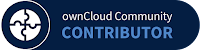



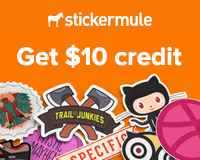

Leave a Comment